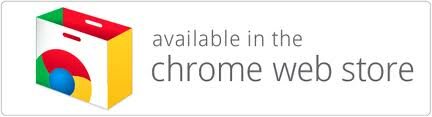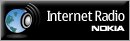Songbird
You can listen on your computer with the Songbird Media Player
There are two ways to listen via Songbird, lets start of with the simplest:
Adding via a playlist
Open Songbird
Goto File and then Import a Playlist
Download a playlist file, choose one from below:
Atlantic Wave 1 – 64kbps Standard Stream
Atlantic Wave 2 – 32kbps Standard Stream
Choose the playlist.pls file you just downloaded.
This creates a playlist, named playlist.pls which you can rename.
Inside the playlist just double click on the Atlantic Wave Radio listing and it will begin playing.
You can move the listing to another playlist or rename the playlist if you wish.
Adding via SHOUTcast add-on
Start Songbird
Goto Songbird in the menu bar at the top of your screen
Now go into Preferences
Click Add-ons, then Shoutcast.
Now click on the Shoutcast Preferences button.
Make sure there is NOT a tick in the ‘Only show SHOUTcast streams with at least xx people listening’
Now close that window.
Under Radio in the menu bar on the left, click SHOUTcast.
Now choose the Alternative genre and enter atlantic wave in the filter
Once you see Atlantic Wave Radio in your window, Choose either the 64kbps Standard Stream or the 32kbps Mobile Stream and then click on the favourite heart, ignore any error messages you might see.
We have been added to your Radio Favourite Stations.
In future you will only have to start Songbird and goto your Radio Favourite Stations and we will be listed.
If SHOUTcast is not listed in your radio menu:
Start Songbird
Goto Songbird in the menu bar at the top of your screen
Now go into Preferences
Then Add-ons
Click the Get Extensions link at the bottom left of the window.
Choose the Content and Discovery category from the list
Scroll down to SHOUTcast and click the install button
Then Install Now
You may have to re-start Songbird if requested.
Getting a copy of Songbird
You can download a copy of Songbird from:
http://getsongbird.com